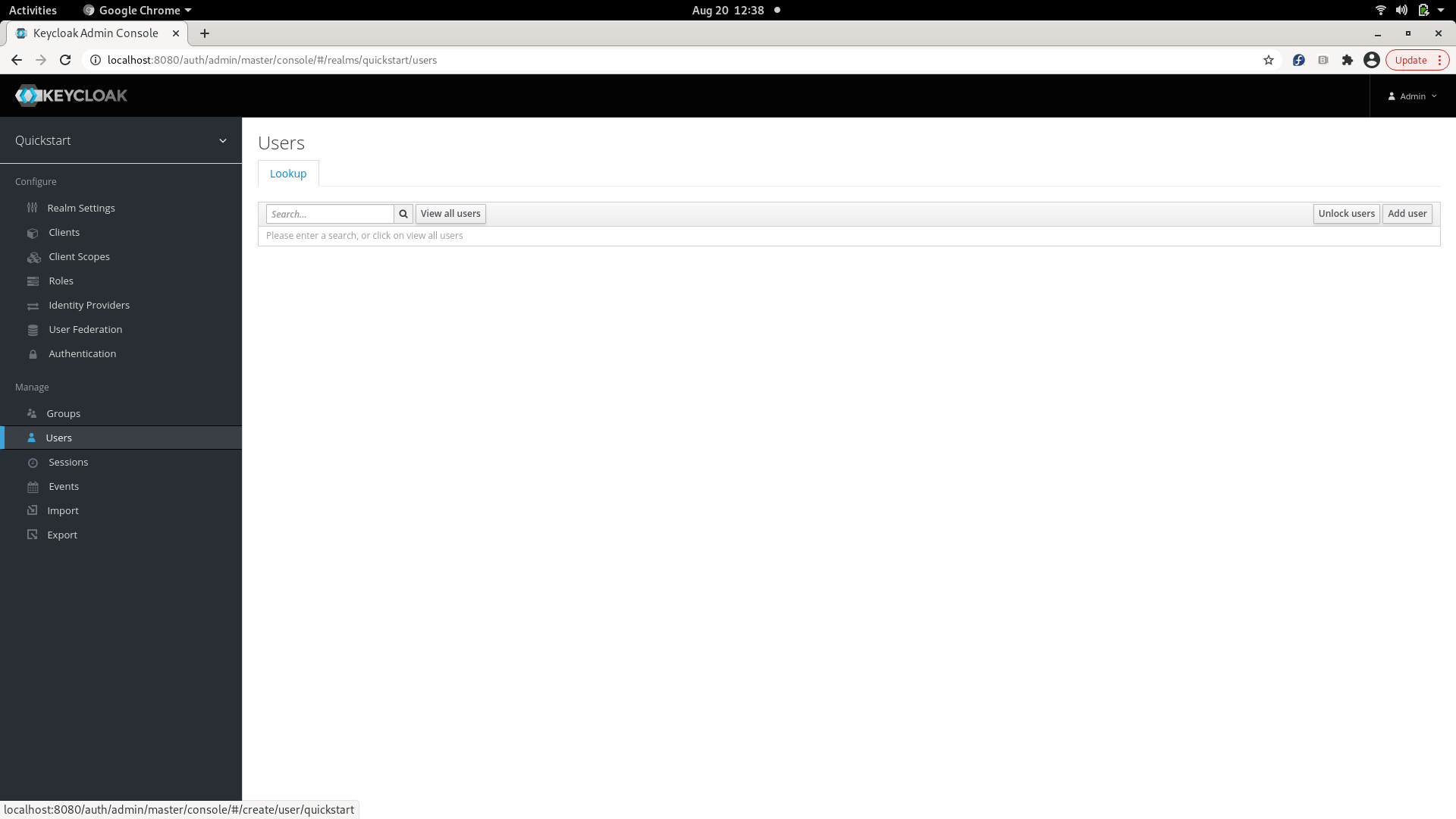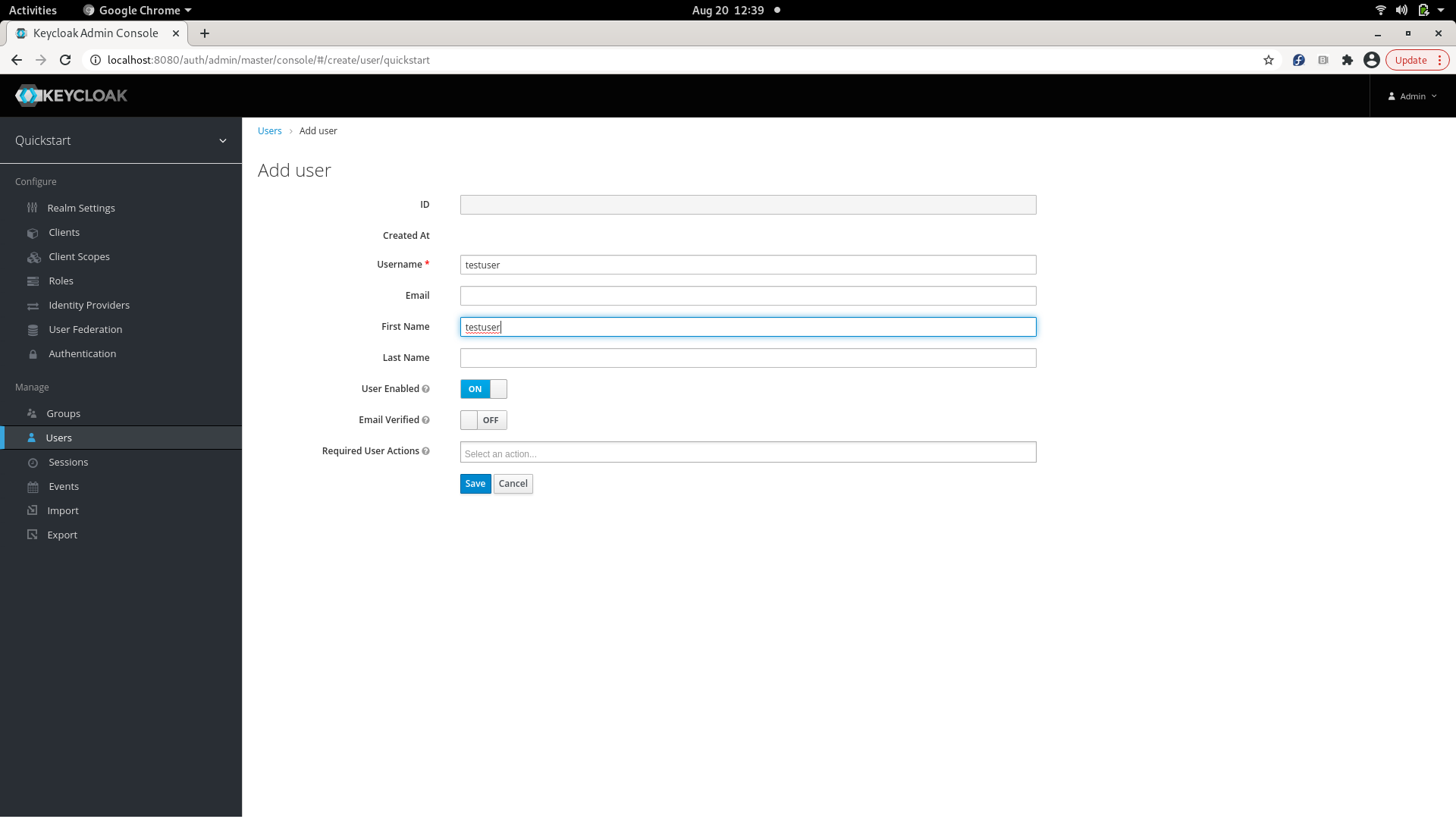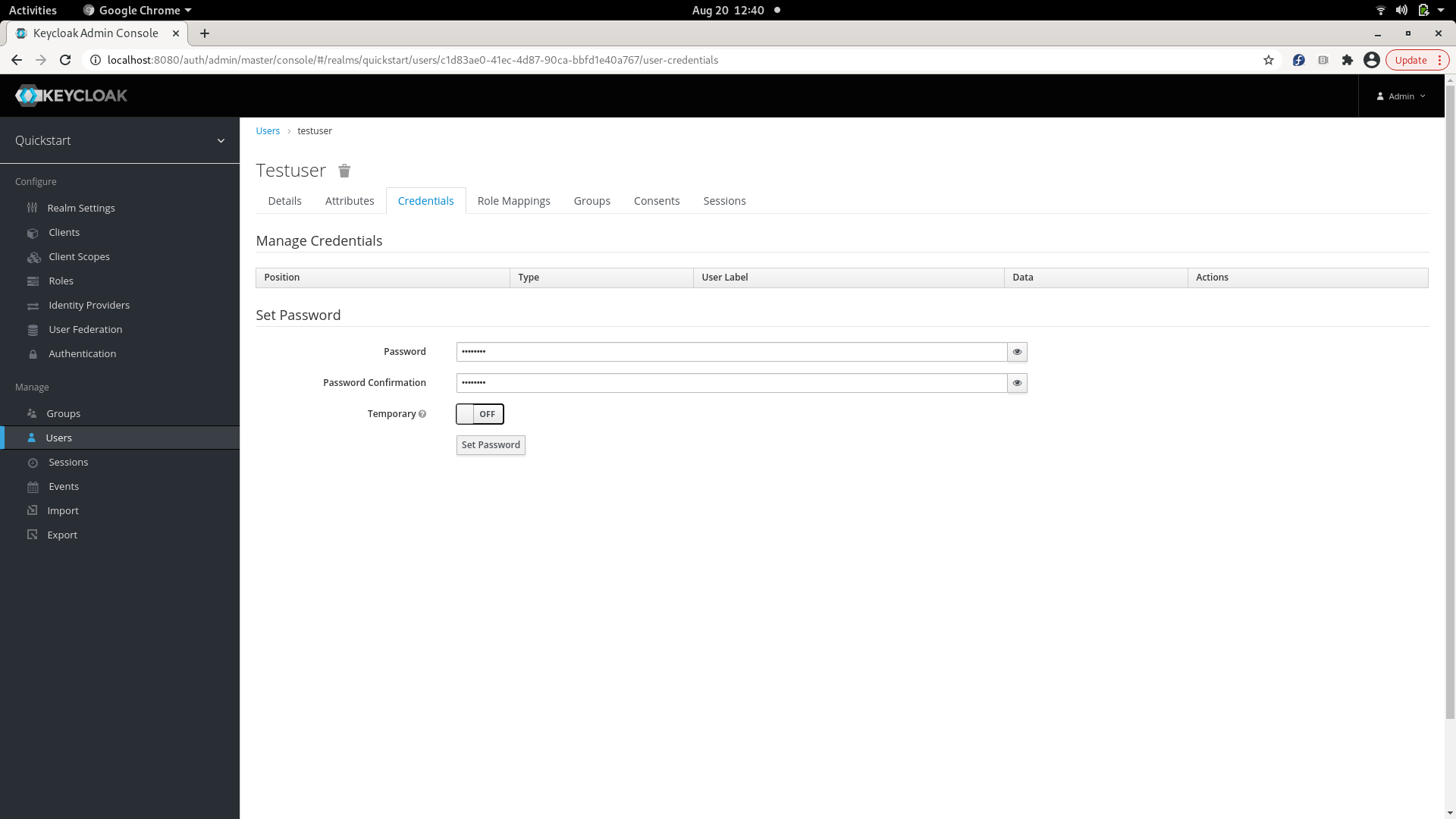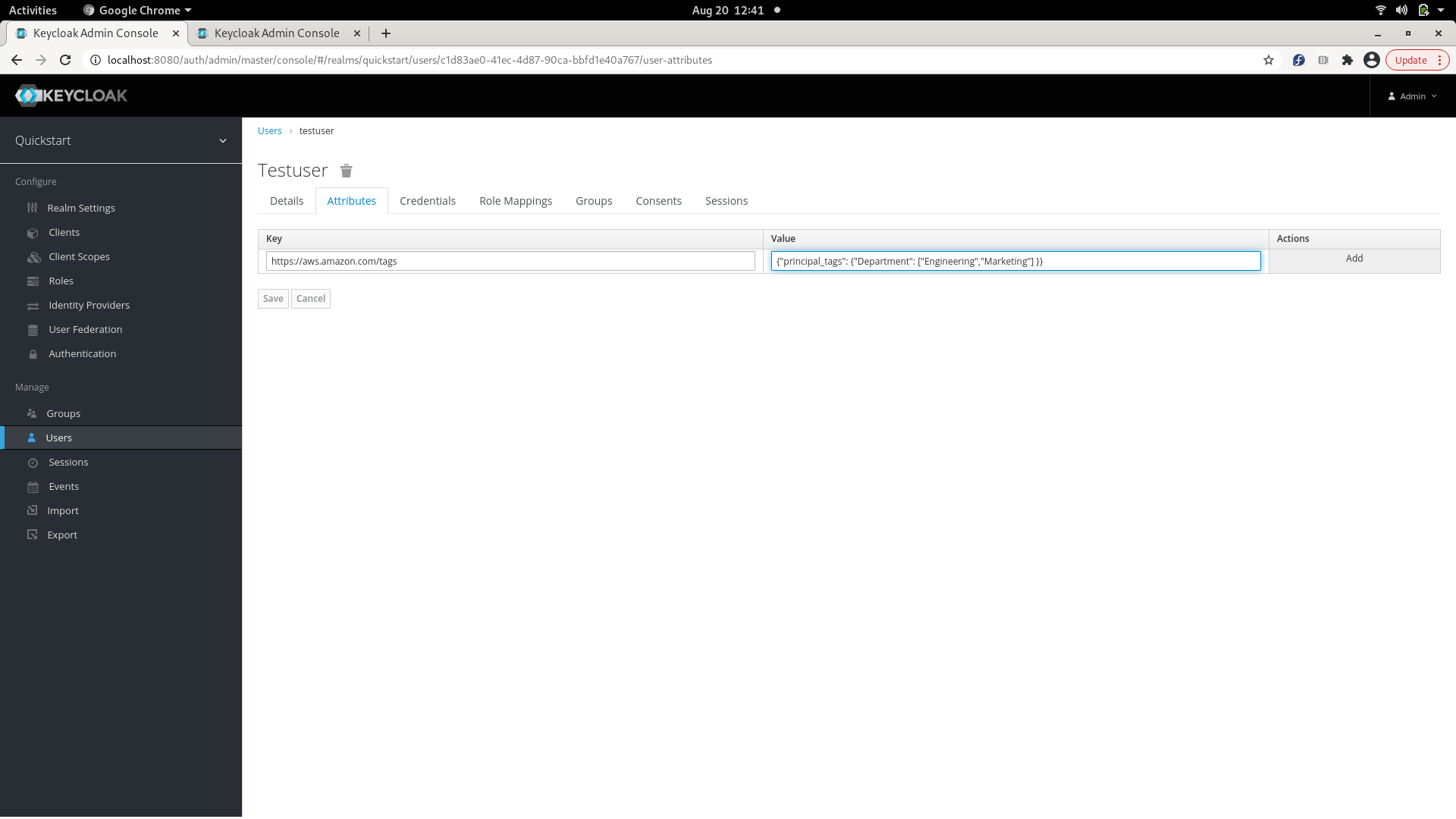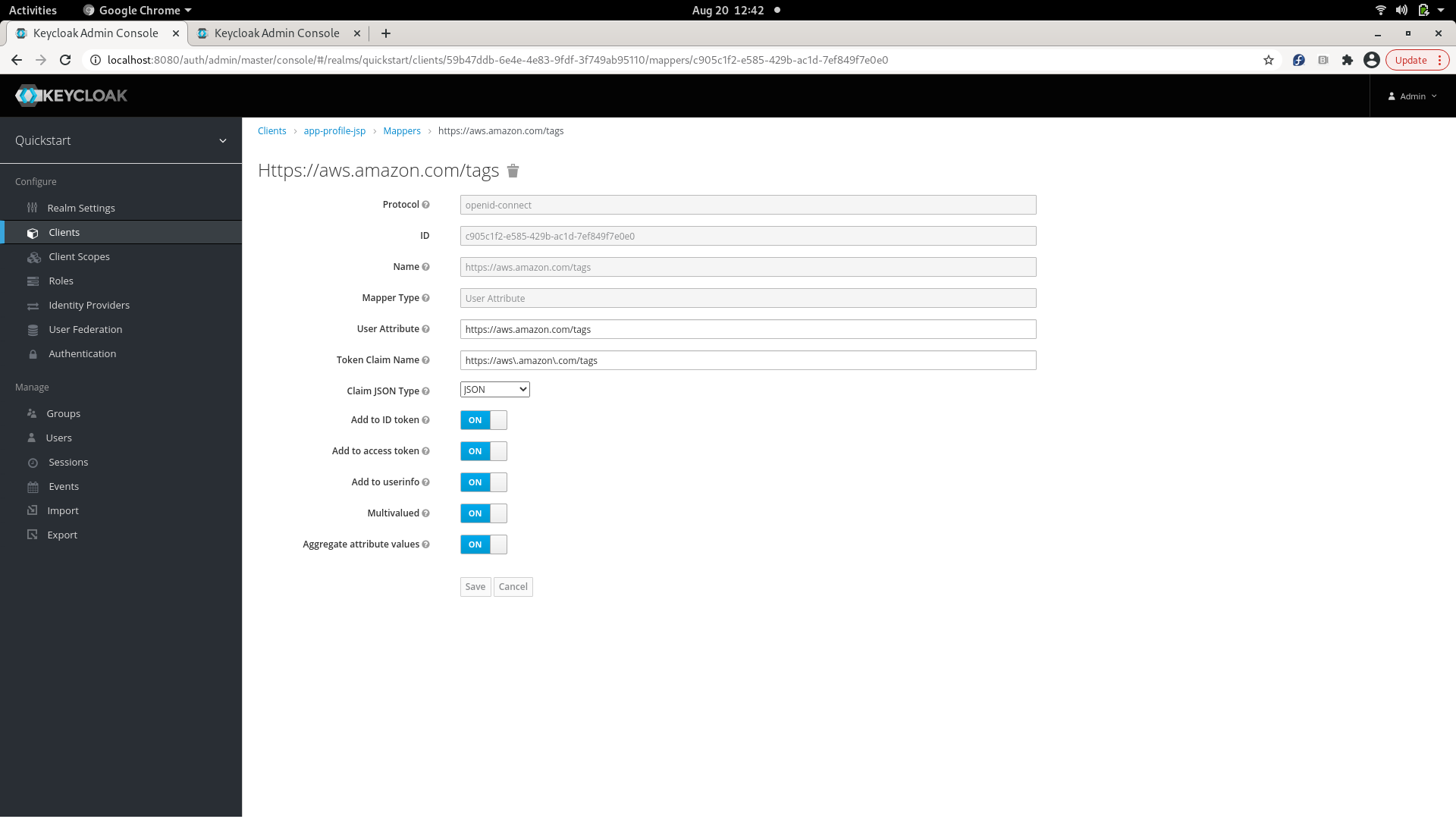Keycloak integration with RadosGW
Keycloak can be setup as an OpenID Connect Identity Provider, which can be used by mobile/ web apps to authenticate their users. The Web token returned as a result of authentication can be used by the mobile/ web app to call AssumeRoleWithWebIdentity to get back a set of temporary S3 credentials, which can be used by the app to make S3 calls.
Setting up Keycloak
Installing and bringing up Keycloak can be found here: https://www.keycloak.org/docs/latest/server_installation/.
Configuring Keycloak to talk to RGW
The following configurables have to be added for RGW to talk to Keycloak:
[client.radosgw.gateway]
rgw sts key = {sts key for encrypting/ decrypting the session token}
rgw s3 auth use sts = true
Example showing how to fetch a web token from Keycloak
Several examples of apps authenticating with Keycloak are given here: https://github.com/keycloak/keycloak-quickstarts/blob/latest/docs/getting-started.md Taking the example of app-profile-jee-jsp app given in the link above, its client id and client secret, can be used to fetch the access token (web token) for an application using grant type 'client_credentials' as given below:
KC_REALM=demo
KC_CLIENT=<client id>
KC_CLIENT_SECRET=<client secret>
KC_SERVER=<host>:8080
KC_CONTEXT=auth
# Request Tokens for credentials
KC_RESPONSE=$( \
curl -k -v -X POST \
-H "Content-Type: application/x-www-form-urlencoded" \
-d "scope=openid" \
-d "grant_type=client_credentials" \
-d "client_id=$KC_CLIENT" \
-d "client_secret=$KC_CLIENT_SECRET" \
"http://$KC_SERVER/$KC_CONTEXT/realms/$KC_REALM/protocol/openid-connect/token" \
| jq .
)
KC_ACCESS_TOKEN=$(echo $KC_RESPONSE| jq -r .access_token)
An access token can also be fetched for a particular user with grant type 'password', using client id, client secret, username and its password as given below:
KC_REALM=demo
KC_USERNAME=<username>
KC_PASSWORD=<userpassword>
KC_CLIENT=<client id>
KC_CLIENT_SECRET=<client secret>
KC_SERVER=<host>:8080
KC_CONTEXT=auth
# Request Tokens for credentials
KC_RESPONSE=$( \
curl -k -v -X POST \
-H "Content-Type: application/x-www-form-urlencoded" \
-d "scope=openid" \
-d "grant_type=password" \
-d "client_id=$KC_CLIENT" \
-d "client_secret=$KC_CLIENT_SECRET" \
-d "username=$KC_USERNAME" \
-d "password=$KC_PASSWORD" \
"http://$KC_SERVER/$KC_CONTEXT/realms/$KC_REALM/protocol/openid-connect/token" \
| jq .
)
KC_ACCESS_TOKEN=$(echo $KC_RESPONSE| jq -r .access_token)
KC_ACCESS_TOKEN can be used to invoke AssumeRoleWithWebIdentity as given in STS in Ceph.